Content curating has become a necessity in these contemporary times of information glut, but before anything else, I want to disclaim this article as a definitive list of content curating apps, or anything like that. These twelve apps are only the ones I used, use, and have passed the test of time. There are many more RSS readers, content curating, and read-later apps.
If the content you want to read, listen or watch is pegged to an RSS feed, then reading it with a news aggregator app is very convenient. But RSS can not take you much farther than that. If you want to do more powerful things with third-party content, then you will need a content-curating app.
Other than that, there is the situation when you land on a long article on the web and you don't have time at that specific moment to read it. A regular person would simply bookmark it and return to it later to read it. Or not. You know how easy is to have a high-value link buried below 99 useful bookmarks that you forget for a lifetime that it's there.
Besides, you have to remember that browser bookmarks are an almost three-decade-old technology. Bookmarks just don't cut it for me anymore, and offloading all valuable reading materials to apps where it's more beneficial to access the contents will also optimize your browser bookmarks collection by not carrying tons of markers that you might never return to.
Read later apps, news aggregators and content-curating tools make reading valuable content so much more efficient, attractive, and even fun.
Best News Aggregators
Let's call things by their name, an app that can pull articles from a website through the RSS protocol, as its only function is more of a news aggregator than a read-later or content-curating one. If you aren't acquainted with this kind of apps, I urge you to check AllTop and in two seconds you will get, a visual definition of a news aggregator.
Most of these apps have features that make up for their simplicity regarding how they aggregate content.
For instance, a news aggregator can double as a content-curating app if it has a bookmarking feature and you use it neatly, preferably ordering the bookmarks of curated items by folders or tags.
A news aggregator (generally) doesn’t have content discovery features and the only content discovery you can do with this type of application is based on the URLs of blogs and sites you added to it.
Given how limited they are one should choose a news aggregator based on these factors:
-
How does the aggregated content look when one fires up the program?
Does it give any flexibility like for instance bookmarks feature? (may be asking for content curating features from an aggregator is a bit much)
Is it lightweight and to the point, or is it bloatware that wants to be other things a news aggregator is not?
Feedly

It’s a content discovery app, like Mix, with read-later app features, but not very useful for serious content curating. But here I'm reviewing it as a news aggregator.
Feedly gets to be on the RSS readers sections of this list because the free version is not very useful. Feedly’s paid plans make it much more powerful.
What seems to be Feedly’s innovation lately is its capability to create feeds using artificial intelligence.
I tried it and, let me tell you, it goes after the money like a champ. I couldn’t save it though, but to search for good things and open them in the moment is alright.
Nice, yes, but this is an example of what I’m saying is that if you use it casually, Feedly’s free plan is okay.
Otherwise, if don’t plan on paying, don’t care too much about the valuable features (you may be disappointed).
They are all locked for things like saving the feed you are served based on the keywords you enter.
As an RSS reader and a content discovery conveyance works and it’s good, it pulled a lot of focused content that maybe wouldn’t be all together in a Google search.
I say that the free account is okay for casual use, and I mean light use. Like a collection of RSS feeds you don’t care about having to transplant elsewhere or pay for a subscription further down the line because Feedly’s free plan will allow you to save up to 100 sources only and that number of feeds may not be enough.
Inoreader
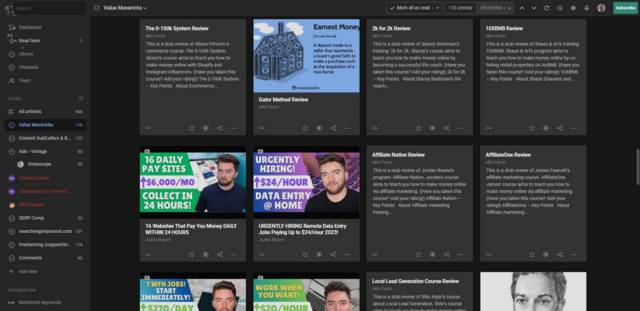
Inoreader is my personally chosen RSS reader. If you haven’t picked one from this list, I’d advise you to go with this one.
It has a paid mode, but I haven’t found limitations yet, and I’m a rather heavy user of the application.
It’s very easy to use, and the presentation is awesome. You don’t get a magazine style only like with Flipboard.
By going to Interface > Article Listing you can choose one from five different feed presentation styles (including, of course, a magazine layout).
I chose the Cards layout that creates a grid with very good-looking content capsules.
It’s an awesome way to aggregate tons of content so the pieces that are important to you can decant in your attention and be easily anchored to your mental memory stack.
The free version allows you to follow 150 RSS feeds, save pages, and integrate with Google Alerts among other goodies.
FeedDemon
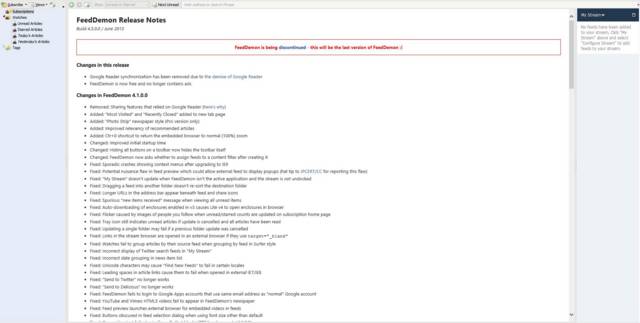
This discontinued RSS reader is the only one for Windows I remember using. It’s a no-frills, to-the-point application. It hasn’t been updated since 2013 and it shows.
I would have liked to try the contemporary competition (RSS Bandit) but the only way to install it was through the Microsoft Store.
FeedDemon is a great application if you want to either use it to read or to research via RSS Feeds, or if you want to engage the blogs you read directly in those blog pages.
But if you want to do things a little more sophisticated than what I listed in the previous paragraph then it would be better if you used an online RSS reader that you can access with any browser, and thus having browser extensions to do other things with good pieces of content that you find.
FeedDemon’s browser window has practically the same functionality as a contemporary browser but it cannot use extensions so many things you can do through extensions, like posting things from pages to your social profiles aren’t available on this reader.
You also need to consider that it uses an embedded version of Internet Explorer from 2013. You will have to watch very carefully which places you go with FeedDemon’s browser due to security.
Other than those two drawbacks I don’t see why FeedDemon can’t still be considered one of the best RSS readers for Windows. To not jeopardize your production workstation's security you can use FeedDemon for content curating utilizing the app to get a bird-eye view of what's new in your subscriptions and opening each item in a browser by means of copying the URL from FeedDemon and pasting it on an updated browser.
Best ReadLater Apps
A read-later application saves pages off the internet through a browser extension or by entering the URL of the page one wants to save on the website of the app.
Sometimes a read-later app will reformat the content by striping off the superfluous snippets that don’t belong to the main content section of the page, and this helps with the distraction those smaller sections sometimes cause.
Something the thing that differentiates a read-later app from a mere news aggregator is that most of these sites will save a copy of the page you want to keep, and if the page goes offline you would still have it available in the reader.
Raindrop.io
Raindrop.io humbly touts itself as an AIO bookmark manager. It’s more than that, it’s a read-later and the cream of the crop at that.
It is certainly more flexible than Pocket. It gave me a good impression to read the app’s landing page.
It specifies what it is and what it does concisely and to the point, unlike Pocket’s flowery prose and generalities.
Like Pocket, it’s powered by a browser extension that creates a button, and you only need to click it to add a page to Raindrop.
The interface that pops up when you click the Raindrop button is neat and intuitive. It has a lot of features.
It’s an edit window and you can add a note to the bookmark, choose a collection (folder), tag it with hashtags, add it to your favorites, and even highlight it. The highlights feature needs additional security permissions settings, though.
A cool thing about this pop-up window is that once you click the Raindrop button the item is already saved, you don’t even need to close it, it just disappears when you focus elsewhere with the mouse pointer.
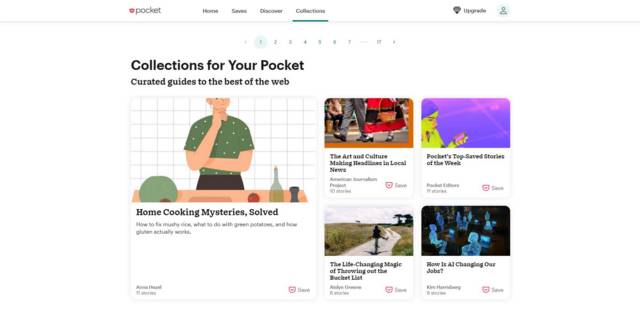
I think the most presentable and (maybe) the sales point of Pocket is its ease of use. Pocket is very simple and intuitive, two things that add a lot of value to the user experience.
Goes without saying that Pocket gets to be on this list because, beyond any positive ease of use points, it also aggregates the saved items attractively and invitingly.
On Pocket’s home page, there are four sections: Home, Saves, Discover, and Lists.
The Home page will tease you with your recent saves but will mainly push you capsules with high-quality content that you didn’t save and that’s not related to your reading habits. At least that’s the feel I get from Pocket's home page.
In the Saves section, you’ll find all the items you save. The Saves feed could get a little more love from Pocket’s developers, since right now it only allows you to sort the items by date, which is not very flexible.
The Discover section is Pocket’s content discovery feature. The List feature is neat, you can bundle items together with it.
In the desktop version of Pocket I couldn’t find a way to batch-process search results to add them to a list (I had to add 20 pages manually to a list) and this may prove a big hassle when you want to create lists with more items.
Below Pocket’s main sections and the lists, you get the tags and filters options that allow you to manipulate the stockpile of items you saved, to make them easier to classify, find, and consume.
The browser extension is very basic, the only feature in the window that pops up when you click on the Pocket button is a form to enter hashtags.
For me, the textbook case of a read-later app with limited content discovery and curating capabilities is Pocket. The service it gives is great and its great value is augmented by the fact that it is free.
Yet, there may come a time when there are things you need to do with the items you accumulated with Pocket, and the app may lack the features you need to accomplish whatever you would want to do with those items.
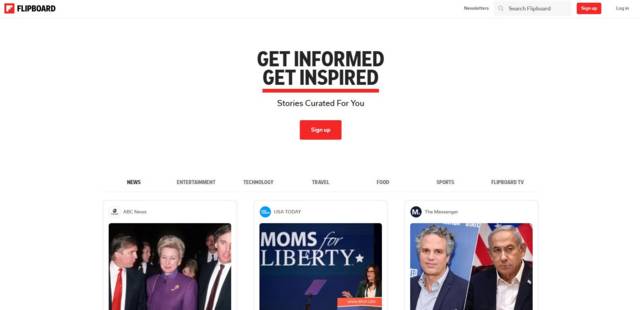
This app can be called the original magazine format read later. Flipboard is one of the best read-later apps in the content aggregation layout department.
When you register the first thing you see is a list of tags with keywords. You can choose tags that interest you from the list. This helps you get started with Flipboard.
I don’t remember what I chose but whatever it was it didn’t get me a steady flow of content to flip.
But relying on that is not squeezing Flipboard for value.
The real value comes when you install the Flipboard browser extension and begin adding pages you like or would want to keep to read later to your Flipboard account.
Instapaper
Instapaper is one of the oldest readlater apps. My personal experience with it was not good, but your mileage may vary.
The problem I had with Instapaper was that it was the very first read-later app I used and as soon as I knew others it didn’t do it for me anymore.
Its aggregation method is not that bad but it lacks in views. Yet, the thing that made me stop using it is that free accounts don’t have a search feature.
If you can’t live without the search feature, to search for articles with keywords among the ones you saved, then it’s a very usable readlater app.
Instapaper also has a basic content discovery feature, it’s called Browse and it will show you a list of random articles. The Browse feature can link to your social media accounts and I guess (I didn’t try this) once you link your social profiles the Browse feature would show items that your friends, followers, and those you follow have published.
Content Curating and Content Discovery Apps
Some content discovery apps have more advanced features than both news aggregators and read-later ones, but that comes at a cost. It’s rare for one of these to have features like saving a list of RSS feeds you can do with a news aggregator.
A few I’ve seen need a little work. I mean that you need to search for content (and you must also engage it) to make the app’s algorithm know what to show you. Others require you to enter keywords and will show you random content aggregated according to the keywords you entered.
What these apps excel at doing is to function as the final launchpad for third-party content you want to share through social media channels. With some, you can automate the whole process of content discovery and content sharing.
These apps are like a cross-posting application (like Buffer or Crowdfire) but for 3rd party content you want to share. You can always use a social media cross-poster to share 3rd party content, but with a specialized app, you can do things that you aren’t going to be able to do with a cross-posting solution.
Mix
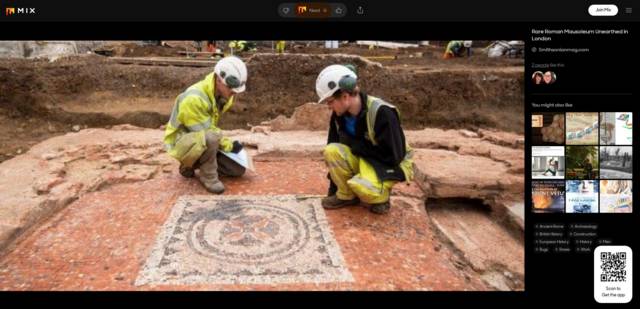
Since 2018 Mix has been StumbleUpon’s successor. It shows that the site was born on Web 2.0 times because the user interface is very streamlined.
Mix’s interface is so streamlined that it makes it super fast to use. The only thing you need to adjust as a setting is the type of content you want. It can be either, images, videos, gifs, or content.
Other than that you have a search bar to search for the keywords of content you want to find.
An integral way of growing your feed is following your desired keywords as hashtags. You can also follow other Mix curators.
Mix’s aggregation method is nothing to write home about. The interface, when you scroll through items on your feed, looks mobile on a desktop. I guess the only thing Mix lacks is more flexibility in the aggregated content feed, but other than that this is a useful content discovery app.
Social Animal
This app is very well designed. Its main feature is that it will do content discovery, yes, but with a twist.
In its Articles section, Social Animal will show you a list of content pieces based on a keyword you enter on its search form.
This list has five columns that show each piece’s:
-
Twitter engagement
Facebook engagement
Pinterest shares
Reddit engagements
Total engagements
Besides the engagement indicators, it has something that most content discovery and read-later apps lack, a set of filters (ten to be precise) to refine search results further.
As a tool for digital marketers, Social Animal is much more than a not-so-simple content discovery tool.
It has three paid sections: Insights, Influencers, and Facebook Search. I used the free trial a long ago and I can’t vouch for any of these features because I don’t remember having used them.
Other than these three sections you can use the Articles feature (albeit with a daily searches cap) after your trial period ends.
Bonus: Social Animal also has a Trending section that you also can keep using after the trial expires. This section is similar to the random pieces of content that Pocket dishes out in its home section, but I guess these are pieces that are trending in social media, as opposed to items that are popular only on the Pocket website.
Overall this app gives a very generous free account.
Scoop.it!
One of the first apps of this type I knew was Scoop.it! In a way this app confounded me when I used it first, not having anything adequate to compare it to.
Is Scoop.it a readlater app? Is it a self-publishing app? Is it a content discovery app? Yes, Scoop.it is all that! As you might have guessed by now, not much anything else… on first inspection.
I mean that the site’s functions work and do their job, yes, but the content discovery section, called Read in the site, is okay only if you go into it with low expectations.
What I experienced with Scoop.it!’s search function is that single-word keywords make the engine find a lot of content, while using keywords of two or more words severely limits the count of search results.
The thing is, you might experience only this facet of the site and never find the really good stuff if you don’t know where to look.
Here is where to look. By pulling down your profile’s menu, and selecting the Research Content option, the site will take you to the Research Content page.
On this page, you can enter suggestion keywords. The keywords are stored and each time you return to the site and visit the Research Content page you find a list with 100 suggestions.
Now, two things that are important to note. One, you can click a link and refresh the list with more (another 100) suggestions. When I saw this button for the first time I didn't push it because I haven't checked out the first 100 suggestions yet and looking at them while scrolling to the bottom of the page (where you find the refresh button) most of the 100 pieces
The other important thing is that while the search function in the Read section will dispense a large number of content pieces only with single-word keywords and not very relevant ones at that, the pieces that the Research Content can pull based on the keywords that you give it are super relevant and the quantity is rather impressive.
By using three keywords, one of two words, another three words, and another five words I was able to pull a lot of valuable content.
That the content capsules are handsomely aggregated is a plus.
Content Gems
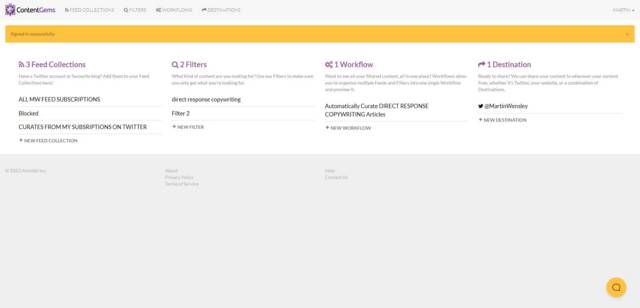
Finally, Content Gems, an app that solves a very difficult problem for content publishers. The task of keeping a heartbeat going in each of your social media profiles or pages.
Content Gems shines in the automation department. The digital marketing industry, as a whole, needs more applications like Content Gems to be available on the web.
Not only because the mechanics of the app are pure genius, but because they are generous with the tool and give usable free plans.
This is how it works. First, you upload collections of RSS feeds to Content Gems. Then you set up filters i.e., keywords. Finally, you set up a workflow.
The workflow is the quantity and timing of updates to be fed to a destination. These updates are rich object capsules.
There may be a way to make it work for long-form content, but I haven’t gone too deep into its features.
I haven’t tested Content Gems for anything other than for keeping it updating my Twitter account.
Content Gem’s destinations boggle the imagination for the sheer amount of things you can do with it to automate 3rd party content publication or republication.
-
Email
RSS
A widget on your site
Buffer Queue
Campaign Monitor Newsletter
Hootsuite RSS
IFTTT
Mailchimp Newsletter
Sendible
Slack
WordPress site widget
WordPress blog
Zapier
Content Gems is one of the utilities that deserves to be included in every social media marketing, digital marketing, and content marketing budgeting plan.
If you pay attention to the list above there are many more applications you can give to Content Gems, so it’s many killer apps in one.
For me, the most amazing thing is the IFTTT integration, which opens a scad of options to do with automatically curated content and the site widgets.
There are ethical and SEO considerations when you want to embed a page on your site with automatically curated content using Content Gems, but you can’t deny that it’s an awesome way to keep a website alive and current, without having to do anything other than the first set-and-forget setup.
Why I didn’t Include Newsblur and Evernote?
Newsblur
It’s a streamlined RSS reader, but the free version lets you follow only 64 sites/RSS feeds.
The layout is similar to Inoreader’s but I believe that the different views you can use to have a bird-view of your saved items don’t pack the same punch.
Other than supporting 64 feeds and letting you read them and change the views pretty much all other power options are behind a paywall. Free users don’t even get all the articles from their subscriptions saved forever.
The only use case of a free Newsblur account I can think of is for a very specific project where you just gather all of your sources that provide an RSS feed in a single place and use it just for research, a throwaway account.
Evernote
I have two different Evernote accounts that I created ages ago. I used it a lot to receive snippets of content in an automated way and store it. At the time of writing this listicle, something was wrong with the app.
I had not used it for a long time and both on the desktop and on my tablet it was stuck in a loop of sending a login link and the login link not working, so maybe next time.
Appendix: Adopting RSS as a Webmaster
Something that’s a given, if you own a website, and you have two cents of consideration for those who visit it to read what you have published in it, you surely have an RSS feed in place.
Is something not very technical, but it is always expected to be there by those who use read-later applications or content discovery or content curating ones.
Here is the thing, making it easier for others to subscribe to your website via RSS so that every time you update an existing page or publish a new one they will get a link to it in their news aggregator isn’t everything, but is a very nice thing to have for users at both ends of the communication.
The irony is that, with some CMSs, you don’t get that functionality out of the box and have to make some effort to set it up and leave it running for others to benefit from it.
Those of your visitors who like to aggregate content their way benefit greatly from such an option.
RSS is great, but contemporary content-curating tools go way beyond RSS.
© Martin Wensley, 2023 — The Top 12 Apps to Read RSS Feeds, Save Pages with Valuable Content, and do Content Curating