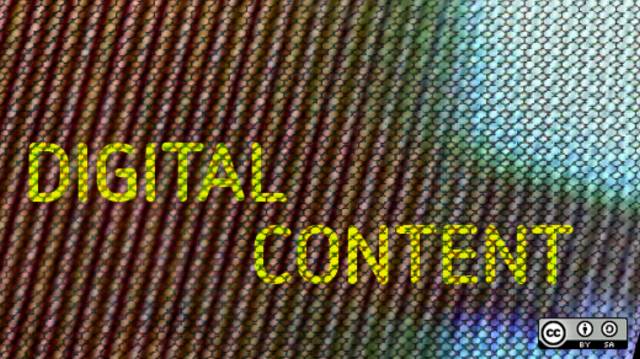
When creating webpage content, the temptation to open a word processor and start writing the text content of an article right away is great. If you are sure that you are very inspired to do it this way, you probably should. The need for a method is especially true when the CMS of your website or blog is something limited like a free-for-all platform, like Tumblr or Blogger.
Yet, let’s face the hard truth that employing several or all content development techniques in this guide makes for a much faster and optimized content creation process.
If you use a workflow for the webpage content writing process, it’s more like the article writes itself.
Equipment for Writing Content
Word Processor
You can’t write webpage content with text editors, like the Wordpad application of Windows, much less with the notepad. You need a real word processor.
Even if little tools like Wordpad have text formatting options, they are severely lacking in other features. These simplified tools make the writing process extremely more difficult.
Examples of features that Text Editors Lack
Revision Features
You need a text processor that allows you to execute revision measurements; to know the number of words, paragraphs, letters of a piece.
For example, with WPS Office you go to Review > Word Count, and the Word Count feature gives you stats on your document’s
-
Pages
Words
Characters (without spaces)
Characters (with spaces)
Paragraphs
Text Boxes
Footnotes
Endnotes
Spell Checker
There are better tools than the basic spell checker that comes with word processors, but having a basic one integrated into the text processor is certainly useful.
Even if you use an app like Grammarly, to check grammar errors, that also checks for spelling errors. When you write in a text processor, the spell checker highlights misspelled words in real-time.
With this feature, you can correct misspelled words at the same time you’re writing the content, and this will make the time you spend cleaning the content with Grammarly shorter.
Besides, having already all the spelling errors corrected when you input the content on Grammarly, allows you to focus on grammar only.
There are even word processors that correct spelling errors automatically while you’re typing, instead of underlining or highlighting the misspelled words, and having to correct them manually.
Text Formatting Features
Probably the most limiting lack that simple text editors have is the capability of word processors to format text.
Even if you lose the formatting when importing the content to Grammarly, to have the original file formatted helps greatly at the moment of publishing your content. You can watch your original document and see how you did format it, to format it in the website’s CMS.
A word processor can set different chunks of text and headlines. You must always format your article’s text correctly.
A basic rule is that the title is an h1 heading. Subtitles are h2 headings, and everything that goes under an h2 heading is a higher h tag sequentially.
To exemplify this, just take a look at this document itself.
-
The heading, “Webpage Content: How to Create Great Actionable Pieces” has Heading 1 (h1 tag) formatting.
The first section, “Equipment for Writing Content” has a Heading 2 (h2 tag) formatting.
The sub-sections of each section, like “Word Processor”, a Heading 3 format.
Items belonging to a sub-section of a sub-section (sub-sub section), have an h4 (“Examples of features that Text Editors Lack”), and further subsections of the sub-sub section (“Revision Features”) have higher h tags, up to h6.
Use h3 to h6 formatting of headlines, only when strictly required due to the fragmentary quality of the text. The only compulsory heading tags that every document must have are h1 and h2.
And remember, in web page publishing editors, like for instance WordPress’s editor, you don’t need to add a headline at the top, or format any heading with the h1 tag. The title of the page is itself an h1 tag.
Simplified tools like Windows’ Wordpad have heading features, but of what use is such a feature if you can’t go a step further and automatically create a table of contents based on the headings you applied to your webpage content?
Correction Apps
You need a good tool that will not only check for spelling errors, but also for grammar errors, where the construction of sentences is wrong.
The best online tool to do this is Grammarly. The best offline tool for this is LanguageTool. Both of them are free.
Grammarly has some features that aren’t available with the free online (editor) version, but if you install Grammarly’s browser extension, the paid features become available for free users, and you can correct the errors detected by the plugin on the webpage editor itself (for instance, in the WordPress page editor).
Another very useful tool used with your content is readability checkers. One of the greatest readability apps is Hemingway (a free online app).
A readability checker finds the sentences that are too long or hard to read and highlights them, so you can make the necessary corrections to clean the content.
SEO Plugin in Your Site’s CMS
This is a must-have. These kinds of plugins give you a real-time analysis of your page’s SEO power.
Examples of SEO plugins: Rank Math SEO for WordPress and Route66 for Joomla.
Bear in mind that most SEO plugins include a built-in readability checker.
Typesetting Your Content

Fonts: Serif and Sans Serif
A good, but not compulsory, practice is to use serif fonts for text and sans serif fonts for headlines, titles, and subtitles.
That is because the serifs (the ornaments that each serif character has at the ends of each of its strokes) make the text more readable.
Drop Capitals
It’s proven that using drop capitals (big initial at the first capital letter of a given content) gives the content more chances of attracting the reader, and of being read.
You use drop caps only in the content itself, and never on a headline or subtitle.
Subscripts and Superscripts
When it’s appropriate to use subscripts or superscripts is better to use them, instead of not using them. Even Windows’ Wordpad has the feature to add subscripts and superscripts.
Examples of subscripts: footnotes: note 11, Note 22.
Examples of superscripts: ordinals: 1st, 2nd, 3rd
Use of Styling in Webpage Content
Styling features, such as underline, bold type, and italics should be used sparingly and consistently.
By sparingly it’s understood that you aren’t going to be using these styling features a lot in a single piece of content.
Consistently means that when you decide to use one of these three styling features, you must stick to it throughout the whole piece, and preferably not mix in any of the other two in the same document.
An example of the use of styling features is to denote that a part of the content was copied verbatim from some other source. To denote that it’s a quote from somewhere else, you can italicize it, or make it bold.
Font Sizes for Webpage Content
Font sizes for headlines: should be around 16px to 18px. It can be bigger than that, but those two sizes are a good rule of thumb. If you decide to use fonts for the content’s text that is around 16px, your headlines should probably be 20px to 22px or bigger.
Font sizes for the content’s text: for web pages never go below 8px, which is kind of unreadable. I would recommend that you use 11px or 12px for the text’s font size. You probably may get away with content that uses fonts sized up to 16px or so, but if you do, you should use a bigger size for headlines (around 20-22px).
A Method to Create Content From Scratch
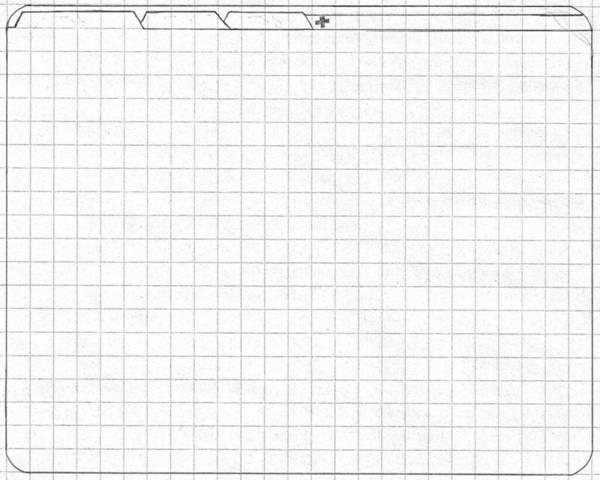
A method I learned early on, to ease the process of content creation was to either use a template or, in the case of a simple blog post/web page, to create a template on the fly.
Using Templates for Webpage Content
You can adapt content formats to write a web page’s content. Not many lend themselves to the website page size and aim, though.
Some examples of content formats that can be used to create website pages would be:
-
Advertisement Formats (Circular, Sales Letter)
Case Studies (Regular Case study, Abridged Case Study)
Technical White Paper
Technical Blue Paper
Product Review
Essay (Personal Essay, Argumentative Essay)
Using an Ad-hoc Template
If you think that the webpage content that you will create would benefit from a more free-form structure, then you can create an ad-hoc template on the fly that you’re going to use for that piece only.
You do this by a simple sequence:
1. Open your word processor
2. Think about the piece’s topic major points
3. Write the major points, each as a short sentence of several words, like a list, with each point in a separate line
4. These sentences are going to be the titles of each section
5. Each section must be a unit that doesn’t blend well with the others
6. Once you have from three to half a dozen sections, start writing
7. No need to write under each section/sub-title in order
8. Let your writing flow and fill each section as much as you can
9. If you separated sub-topics that should be better together, blend them under a single head/section
10. If any head that you thought would make a section doesn’t seem to inspire you, either roll it into the section that relates to it the most, or delete it.
11. After you wrote a certain quantity of sentences/words, new points to make will pop in your mind. Figure out if they fit under one of the sections you already created or if they need their subsection.
12. Based on point 11, expand existing sections or create new ones to fit the points that popped up naturally while writing.
Webpage Content Lengths

An important aspect of webpage content is the length in words of each page. The length is calculated by the number of words the content must-have. If you use templates of common content formats, generally each content format has a tentative word length.
For instance, an essay is from 2000 to 2750 words, (or even up to 5000 words) with the median being 3500. A case study should be from 500 to 1500 words, etc.
Only the bare main text of the article should be considered, not including any other snippets of copy and webpage content that the rendered web page will carry.
The natural way to do this is by creating the content in a word processor and using its revision features (word count), before deploying it on your website’s CMS.
Now, an important point is that, if you adapt common content formats to webpage content, you generally don’t need to set a word count goal; you just need to fulfill the format’s required word count.
Things get a little bit trickier if you are writing a piece that doesn’t follow any common structure, using the on-the-fly template method.
The general rule for web page content is that more is better, but you must make each sentence and paragraph count by making them all valuable to the reader.
You must not try to fulfill a word count goal by adding useless fluff (like, for instance, by spinning sentences you already wrote in the piece, using different words) to the piece. This is bad content writing, and almost anyone who reads content that was enhanced by fluff will see through it.
Basic Rules for Webpage Content-Length
A. The bare text, the main content of a web page should be at the very least 600-700 words.
B. If it is a page without a defined format, it will ideally be from 1000 to 1500 words (this is the standard length for blog posts).
C. If it is an important page, that will be a gateway to a sub-tier of pages on your website, it must be much longer, from a minimum of 2000 words to 4000 words. These kinds of pillar content pages can be up to around 6000 words.
D. Search engines love long content, and they will consider the content more for search results, the longer it is
E. Every 700 words, you must introduce some important/valuable sub-topic that will keep the reader engaged. That’s because readers start to lose interest around the 700-work mark.
Making it Actionable
It’s a good digital marketing practice to always embed in the page or streamline into the content actionable hooks. The basic type of hook is called a call-to-action, or CTA.
A CTA can have many forms, it can be a simple link, a button, or a form.
If your target market is sensitive about being sold to, you can streamline your CTAs discreetly as links in the text of the content.
If your dream customers are ready to be sold to, then your calls to action can be embedded in ways much more spectacular than a mere inline link to a sales page.
CTAs Are a Must
To begin with, if a piece of content you publish doesn’t have at least one CTA, then you’re wasting the opportunity to add value to your online business, gig, or presence through that particular piece of content.
If the previous paragraph made you think well… it happens.
You may have very different objectives for your content but even pages on a website have to have links to other pages of the same category to improve the site’s SEO.
Your content on the web doesn’t live in a vacuum and each piece always has to have its purpose.
Your CTA may not even be about being taken to a different page, entering contact data, or pushing a Buy Now button.
It may simply be you, at the end of a, for instance, blog post, asking your readers to share their own experiences with the topic of the article.
The point is that you got your content published for a reason, and you need to leverage it to achieve whatever your objective for publishing it was. Even if it’s just knowing what your readers think or what opinions they hold on any given non-commercial subject.
How To Place CTAs in Your Content
I can’t give you a template since the longer the content is, the more words it has, and the more quantity of CTAs you can slip into it without it becoming tiring or annoying for the reader.
With long-form pieces, more CTAs can be added. Just remember to change the narrative direction of your long content piece each 700 or so words.
Readers, on average, begin to get bored reading a piece of content at around the 700-word mark.
If you go on a different tangent each 700 words, it helps your readers to stay interested in what you have to say.
Goes without saying that these junctures, each one at 700 words of the next, are ideal places to place CTAs.
Some copywriters will tell you that every piece of content must have at least three CTAs, or three (no more and no less) CTAs, and these have to be placed in specific places.
Like, the first CTA goes in the second paragraph, around the midpoint of the content goes another, and then one at the bottom.
If you know what you are doing you can squeeze three CTAs in a 600-700 words article, but I don’t think it would be very wise to add more than a single CTA at the bottom of a shorter article without sounding salesy and thus annoying to your readers.
Sourcing Media for Your Webpage Content
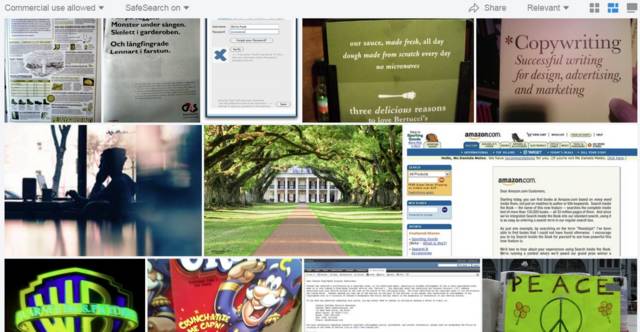
Nowadays, most of the best content, the content that search engines offer on page one of their search result pages, happens to be rich content.
Rich content pages are web pages that have all kinds of secondary (to the written text) elements that enrich the readers’ experience.
A very short list of media that you can use to enrich a web page:
-
Images
Photos
Infographics
Animated GIFs
Charts
Diagrams
Audio
Video
Because the focus of this guide is just on writing and publishing a piece of content as a website page, I am not going to delve into the enriching phase of a piece of content any deeper than how sourced media relates to the written content.
Sometimes enriching elements follow a function of enhancing the points made by the written content, but not always.
The most basic use of sourced media is an illustrative/pictorial function, that serves the purposes of signaling something to the user (like a transition to a new section of the article), saying something without words, and/or reinforcing the written text visually.
A balanced way to use sourced media on a web page is to use an image, photo, or similar media after each headline of the content’s section.
You must decide if the images on your page will have captions. Also, remember to credit the source. You can credit the source in the caption or at the bottom of the article.
Media Attributions
OpenSource.com
Marcin Wichary
David Regev
Marco Verch Professional Photographer
© Martin Wensley 2019-2021 - How to Create Great Actionable Pieces: Webpage Content